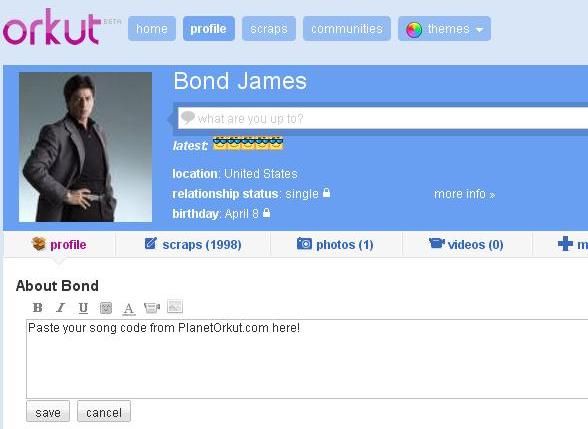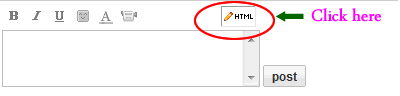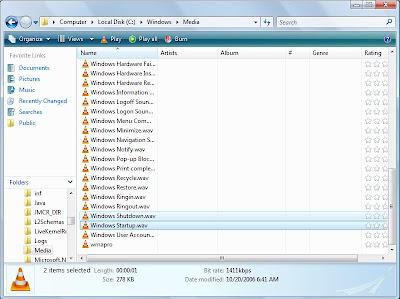Saturday, September 25, 2010
Check your password — is it strong?
Your online accounts, computer files, and personal information are more secure when you use strong passwords to help protect them.
Test the strength of your passwords: Type a password into the box.
Note: This does not guarantee the security of the password. This is for your personal reference only.
What is a strong password?
The strength of a password depends on the different types of characters that you use, the overall length of the password, and whether the password can be found in a dictionary. It should be at least 14 characters long.
For tips about how to create passwords that are easy for you to remember but difficult for others to guess, read Create strong passwords.
About this password checker
This password checker does not collect, store, or transmit information.
The security of the passwords typed into this password checker is similar to the security of the password you enter when you log on to Windows. The password you enter is checked and validated on your computer. It is not sent over the Internet.
Read more...


 More DEMO's
More DEMO's