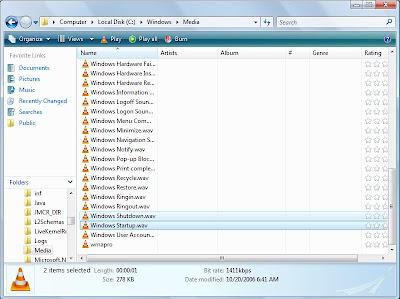Saturday, July 31, 2010
If you think Administrator has the largest privileges onto the computer, then you are wrong. There is a user who is named SYSTEM. SYSTEM has full control of the operating system and it’s kernel. If you open windows task manager (press ctrl+alt and delete) you will see that System User controls several processes. These processes cannot be closed by Administrator. In this tutorial we will see how to trick Windows into running our desktop as System. So we’ll get a much greater privileges over computer.
1.Open Command Prompt. Go to Start , then Run. In Run option type cmd and click OK. After this will open Command Prompt, or Start->All Programs ->Accessories->Command Prompt
After a minute or two will appear new Comand Prompt Window wit different title bar. It has changed from cmd.exe to svchost.exe.
4. In new Comand Prompt with title svchost.exe write cd.. and press enter , then write explorer.exe and press enter.



 More DEMO's
More DEMO's